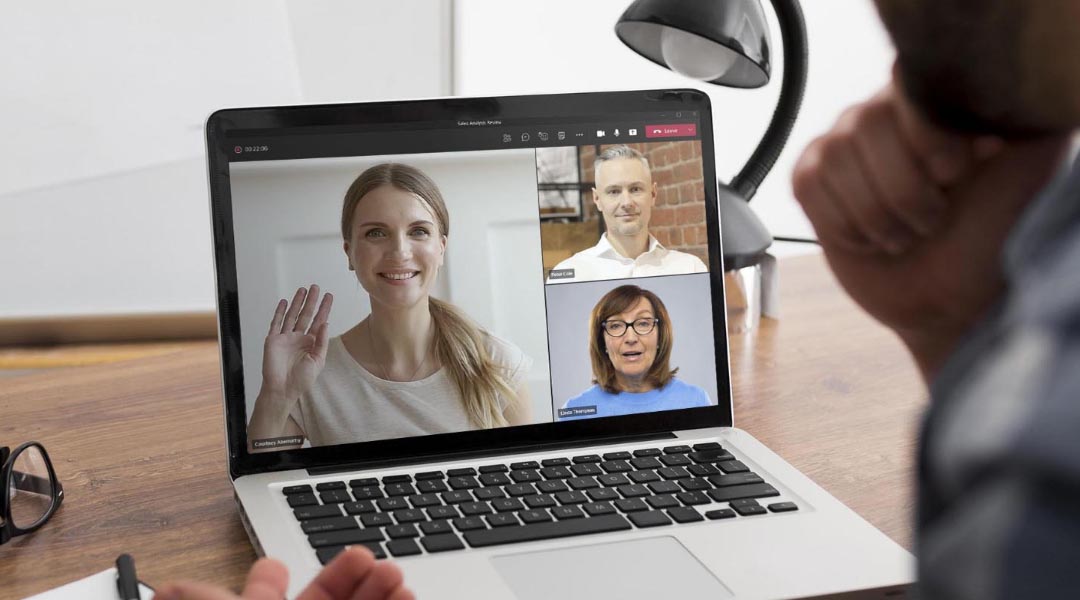Collaboration and communication in many workplaces post-pandemic have been made possible by productivity tools and software that connect individuals who are otherwise physically apart. One such tool is Microsoft Teams, which is a cloud-based tool that empowers its users to collaborate on a department- and project-basis. Its steady increase in active users since the pandemic speaks of the tool’s efficacy in streamlining all workflows of an organization, especially collaboration and communication.
Read on to find out how you can leverage your usage of Teams to practice effective communication in structured meetings.
Some Bottlenecks when Collaborating in Teams
As a videoconferencing platform, MS Teams offers a vast range of features that facilitate collaboration in virtual meetings. However, despite its overall efficiency, some still find it challenging to navigate, especially those not entirely comfortable with technology. Some of these hiccups can impede you and your team’s productivity, including:
Switching among multiple apps during meetings
While Teams allows you to perform real-time communication and collaboration, this functionality may seem cumbersome for users. Oftentimes, you need to switch rapidly between communication channels (Teams chat and video conferencing) and document processing tools (Office 365 or PDF Viewer) just to keep track of what is being presented and discussed.
Picture this: you’re hosting a live structured meeting on Teams while sharing your screen with the participants. From time to time, you need to consult your presentation notes which are recorded in a separate app. As the meeting progresses, points are raised and discussed, which then need to be jotted down for note-taking purposes.
To supplement a pertinent point in your discussion, you share with the participants the link to a relevant file. The meeting participants then proceed with downloading and viewing the file, thereby dividing their attention between your presentation and the file. This compels the meeting participants to switch between the audio-video conference and the channel/chats to stay on track with the content being shared.
These common practices in Teams meetings are often counterproductive and tedious for both the hosts and participants. This can also bring about communication problems during meetings in the workplace, such as confusion and misalignment. Collaboration and productivity should not bear this face, especially in a high-paced workspace where efficiency is paramount.
Using Teams alone may not be enough if it still entails constant switching between applications needed in the meeting. What’s most ideal is a tool that offers an all-in-one workspace that encourages real-time collaboration and document viewing on a single screen.
Sharing notes and annotations during the meeting

The ability to access and view in real-time anyone’s progress on the documents makes for effective communication in meetings. When preparing for a meeting, users can view and access documents shared in the meeting pack via email.
Should you have spare time to record notes, you need to use a separate Notes application. Here, you can list down a wide range of notes relevant to the meeting — possible points of objection and contention, correction, and even clarifications on agenda items.
Once the meeting has kicked off and opportunities to raise your private notes have arisen, you need to pull up your Notes app and share them with the people in the meeting room. With Teams, unfortunately, does not allow sharing notes in real-time. This would entail the need to recite your notes verbally or share the text with the meeting room, which would mean accessing several apps in one meeting yet again. In addition, not being able to view others’ annotations on the document could also mean duplicated notes to address and resolve.
Should you need to take down notes while viewing a shared screen during a presentation, you would need to open the original presentation file shared in your team’s channel. During a live meeting, you could also be compelled to discuss relevant points with select team members via the available communication channels.
Post-meeting, sharing notes on documents is yet another tedious process, as you still need to open another channel or chat to discuss effectively with other participants.
Delegating action items separately
During and after meetings, the delegation of action items would usually be squeezed between the various messages in the communication channel, without a channel exclusive to it. Progress on the matters may be reported via chat, so keeping track would mean sifting through hundreds of messages to get the updates. Without a channel or area exclusive for the items that need tracking and following up on, getting progress updates on action items would seem very laborious to anyone.
Not being able to efficiently track the progress of the different action items could create discord among your team. This inefficiency and unproductivity would also mean losses for your team and organization.
CiT: Your Sharing Canvas for Collaboration in MS Teams
An effective and collaborative canvas promotes teamwork and interaction among individuals and teams without inconvenience. Convene in Teams (CIT) enhances your collaboration strategy and maximizes your Microsoft productivity in meetings and beyond.
Below are only some benefits your team will gain when you switch to CIT.
Access to sharing canvas ahead of meetings
Meeting administrators and participants alike can view files and documents prior to the meeting. As soon as the meeting pack or presentation files are published and accessible to you on Teams, you can review the documents by yourself or start collaborating with your teammates.
Convene in Teams enables a sharing canvas where your team can discuss key points of a given document to prepare for a meeting. The sharing canvas eliminates lengthy discussions concentrated on your communication channels, which then need to be revisited once the presentation commences. With CiT, you can assure that everyone in the team is well-informed and on the same page prior to a meeting.
Collaborate on just a single screen
Your team’s productivity and collaboration in virtual meetings will no longer be limited by the number of apps you can switch and shuffle between during your structured meetings.
With Convene in Teams, you can do everything on just one screen — no need to switch among multiple applications to collaborate in your Teams meeting. When collaborating on a certain meeting file on Teams, inputs and discussions can be exchanged in real-time via Team’s Chat and Video Conferencing without leaving the platform.
CiT helps keep your live meetings more engaging and collaborative. As a meeting presenter, you can access your notes on the same screen as the presentation file without switching to another tool. Having eliminated the need to switch between apps, you can focus more on the discussion at hand. Live presentation tools, such as page synchronization and laser pointer, also help you ensure the focus and attention of the participants in the discussion.
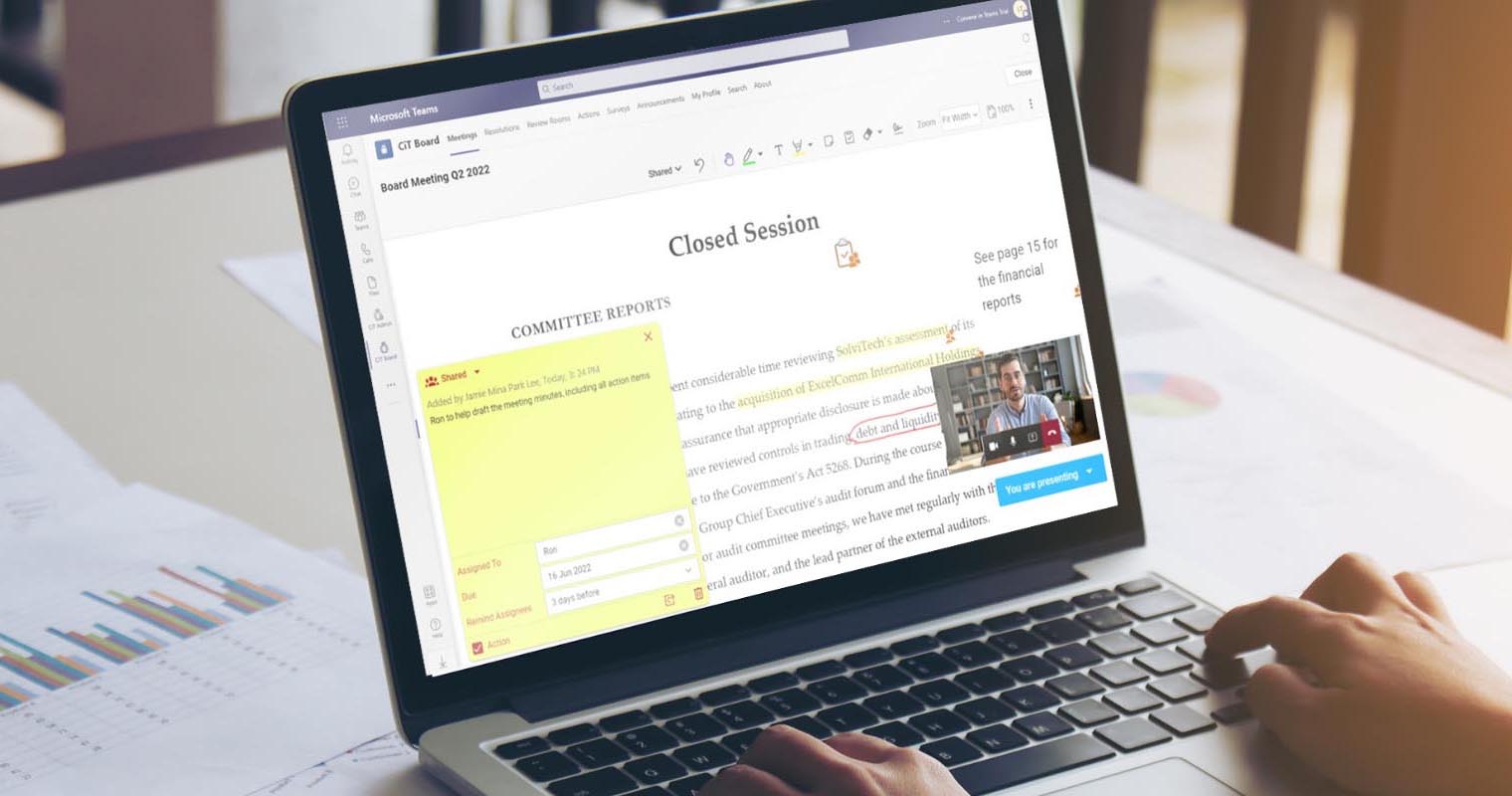
As a meeting participant, Convene in Teams enables you to engage in the audio-video conference all the while navigating your own document screen. This facilitates more efficient note-taking whether for personal or collaboration purposes. What’s more, you can annotate meeting documents while engaging in the videoconference. Do both collaborative tasks on one screen. While a meeting is ongoing, you can collaborate and communicate with select teammates on the same screen through Team’s Chat.
Take and Share Notes on Documents
CiT’s annotation tool helps foster collaboration in virtual meetings between you and your team. When reviewing documents, you can create notes personally and notes that can be shared with all or select meeting participants as you deem fit.
You can open discussion on certain parts of the document without the need to create or open a new communication channel through CiT’s annotation tools. All shared notes are synced in real-time when connected to the Internet.
Assign and Track Action Items in One Place
Delegating action items to your teams can also be made easier with CiT. With the help of CiT’s Sticky Notes tool, action items can be developed and assigned to the meeting participants with no hassle.
CiT’s Actions module displays a list of action items with their respective assignees for ease of tracking and follow-up. The action tracker feature facilitates monitoring your teammates’ progress and sending notifications and alerts on pending items without leaving the platform.
Boost Collaboration and Efficiency in Teams with CiT
When collaborating during and after meetings, your team needs a virtual collaboration canvas with the right tools and features to keep everyone on the same page. Convene in Teams offers an all-in-one interface that maximizes the collaboration capabilities in Teams by creating a canvas that everyone can pitch in, hassle-free.
Leverage your Teams productivity and collaborate without limits with Convene in Teams. Find out more about CiT’s features and make your next meeting a great masterpiece!
Rose is a Proposals Writer at Convene where she has gained extensive experience crafting proposals to suit various organizations’ requirements. An avid reader and lifelong learner, she has also recently taken a liking to IT and digital marketing. She is involved in producing web content on paperless boardroom solutions across industries and sectors. Rose graduated from Ateneo de Naga University with a Bachelor’s degree in Arts and Secondary Education, with a major in English.