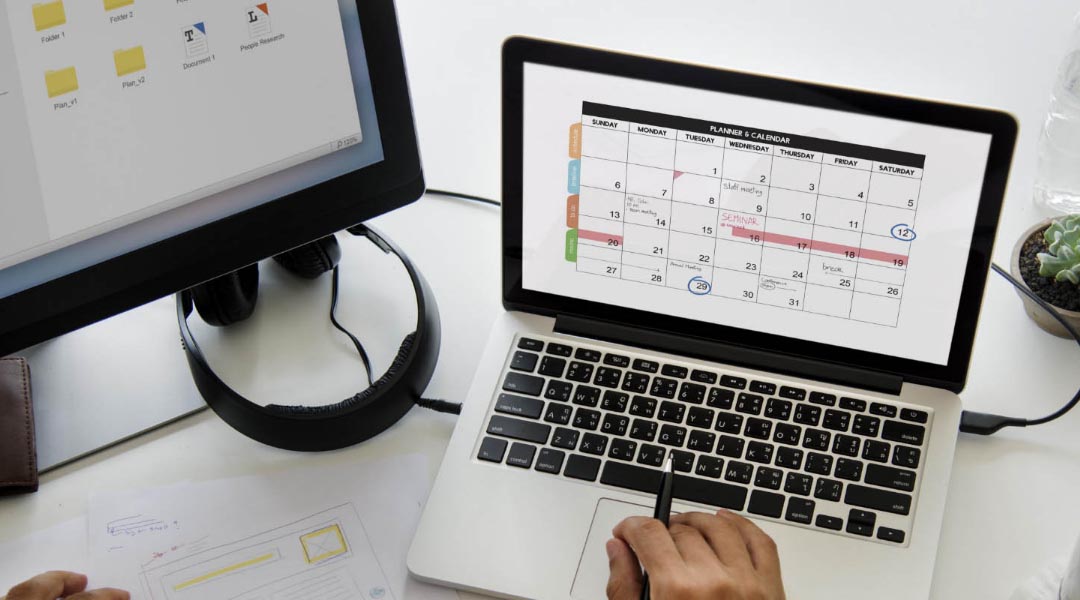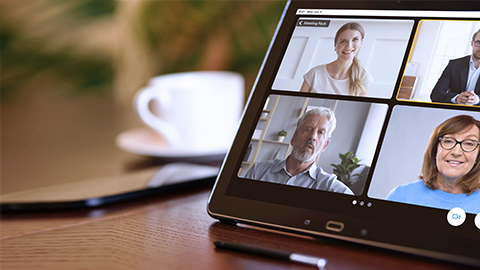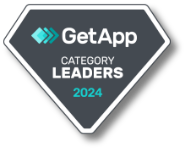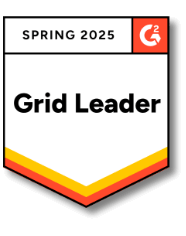Meeting preparation is a tedious task. Administrators and secretaries alike have to use multiple applications to ensure successful structured meetings. Currently, several meeting platforms aid in meeting preparation, such as Microsoft Teams, which enables you to easily schedule meetings. However, meeting preparation also demands long hours of document consolidation and participants’ coordination. Simplifying this process will require an all-in-one productivity tool that can reduce 20 hours of time and effort to only 2 hours.
Read on to know more about how you can organize structured meetings in Teams hassle-free!
How to Prepare for Structured Meetings: Current Teams Workflow
On average, executive management and C-level roles attend 12-17 meetings per week, amounting to a third of their workweek. While it’s easy to just click that “call” button to conduct instant meetings, structured meetings provide a clearer agenda, which is a crucial factor in conducting successful meetings. In turn, administrators are tasked with ensuring that meeting preparation, scheduling, and post-meeting workflows are conducted without a hitch. To help you with this, here’s a simple guide for preparing structured meetings in Teams.

Step 1: Creating a “Team”
Meeting preparation in Teams requires several steps and multiple applications. Administrators usually create a “team” of participants first. These participants are usually found in your organization’s Teams directory.
Step 2: Creating Channels and Scheduling Meetings
Within the team, administrators can create channels for every meeting. Relevant participants can be added to each channel to facilitate discussion on the meeting agenda. Administrators can use the calendar to align the schedules of internal participants. It’s easy to schedule meetings when users are part of one channel and organization. However, for external participants, secretaries will have to send invitations in Outlook or Teams chat.
Step 3: Sending Relevant Documents and Setting Permissions
In the channel, participants and administrators can upload relevant files for review and discussion. Alternatively, administrators can send the documents in Outlook and collate the guest participants’ inputs.
In this step, you need to set specific document permissions for each participant. The SharePoint repository can be used for managing access controls, but the process can be complicated for secretaries and meeting administrators. You will need the help of IT administrators to accomplish this. This has to be done at every meeting to avoid information leakage.
Step 4: Revising Documents and Following-up with Reviewers
Meeting documents may undergo multiple and even heavy revisions to ensure clarity. You can use various Microsoft Office tools integrated with Teams to consolidate the comments for revisions, especially for meeting documents in different file formats. It’s advisable to use the live editing function in SharePoint if the meeting documents are in uniform file format.
You can easily follow up with reviewers that are part of the same channel by tagging them to get their attention. The same channel can be used to monitor changes in the documents. For external participants that aren’t part of the same channel, secretaries will have to manually follow up with them through Teams chat or Outlook email.
Step 5: Consolidating Meeting Materials
After the final revision, administrators can proceed with consolidating the meeting materials into one meeting pack. Administrators can refer to the channel for the meeting documents from internal members. Meanwhile, for the guest participants, files can be retrieved from Outlook or Teams chat, and the latest version of each file will have to be manually searched. To add to this, various formats like Excel, PDF, and Word have to be exported and combined manually outside Teams.
Step 6: Accommodating Last-Minute Changes
Accommodating last-minute changes is possible in preparing structured meetings in Teams, given that there’s still enough time. In case documents come in late with no proper coordination, another round of re-exporting and redistributing meeting packs will occur. Administrators will have to format the documents once again, as it has to be done from scratch.
Although these six steps can guide you in meeting preparation, it is more efficient to have an all-in-one integrated tool in Teams. Instead of having multiple applications open at the same time, you can reduce your manual efforts by shifting your focus to acquiring the most efficient productivity tool. This way, even with a multitude of coordination and revisions, you’ll only have to spend at least 2 hours preparing for structured meetings in Teams.
How a Productivity Tool in Teams Enhances Your Meeting Preparation
As companies and organizations are now faced with ever-evolving meeting setups, from virtual to hybrid, meeting administrators are also tasked with accommodating the ever-changing needs of internal and external meeting participants. Productivity tools can help enhance your meeting preparation and keep up with such changes. At a minimum, your meeting productivity tool in Teams should allow you to:
- Schedule Meetings in a Single Space — With this tool, you can check the availability of all participants in a single space. No need to use multiple apps, such as Calendar, Outlook, and Teams chat to check everyone’s schedule.
- Configure Complex Permissions — Depending on the meeting objective, you can add and give access only to relevant and involved individuals. You can also set permission controls to define who can access meetings, documents, or even specific agenda items. No need to ask your IT administrator for help in every new meeting.
- Invite Guests Seamlessly — Involved external parties are accommodated and can collaborate with the other participants in discussions. No need to manually search for external participants and chat with them individually whenever there’s an update.
- Build the Agenda in a Centralized Location — Set all the topics to be discussed and collaborated within the meeting pack in a single tool. No need to send separate messages and emails to participants for following up.
- Publish Documents in Just One Click — Enable administrators to find the latest documents in a single space and attach any file format to the agenda pack while avoiding extra coordination. It should be able to publish the meeting with just a single click. No need to spend hours searching for the latest version of meeting documents.
- Export the Meeting Pack Automatically — Allow the meeting pack to be automatically exported to PDF once all files are attached. No need to combine various file formats outside Teams or use other live editing apps integrated within Teams.
- Accommodate Last-Minute Changes with Ease — Ensure that last-minute changes to documents are accommodated — delivering accurate information to the participants promptly. No need to manually repeat the whole process of formatting, consolidating, and distributing the documents to the participants.
- Monitor a Meeting Dashboard — See everything that happens before the meeting. Your organization should adopt a platform where you can see the participants that sent RSVPs and allow them to review the meeting documents. No need to monitor different channels and emails for your meetings.
Aside from these, your productivity tool should ideally handle in-meeting and post-meeting activities as well. Managing live meetings, circulating meeting minutes, and tracking action items are all significantly easier to carry out when meeting preparation is carefully laid out in the first place. With everything set, your structured meetings will be replicated anytime without having to manually recreate the process for every new meeting. The tool should be able to close the gap in meeting preparation.
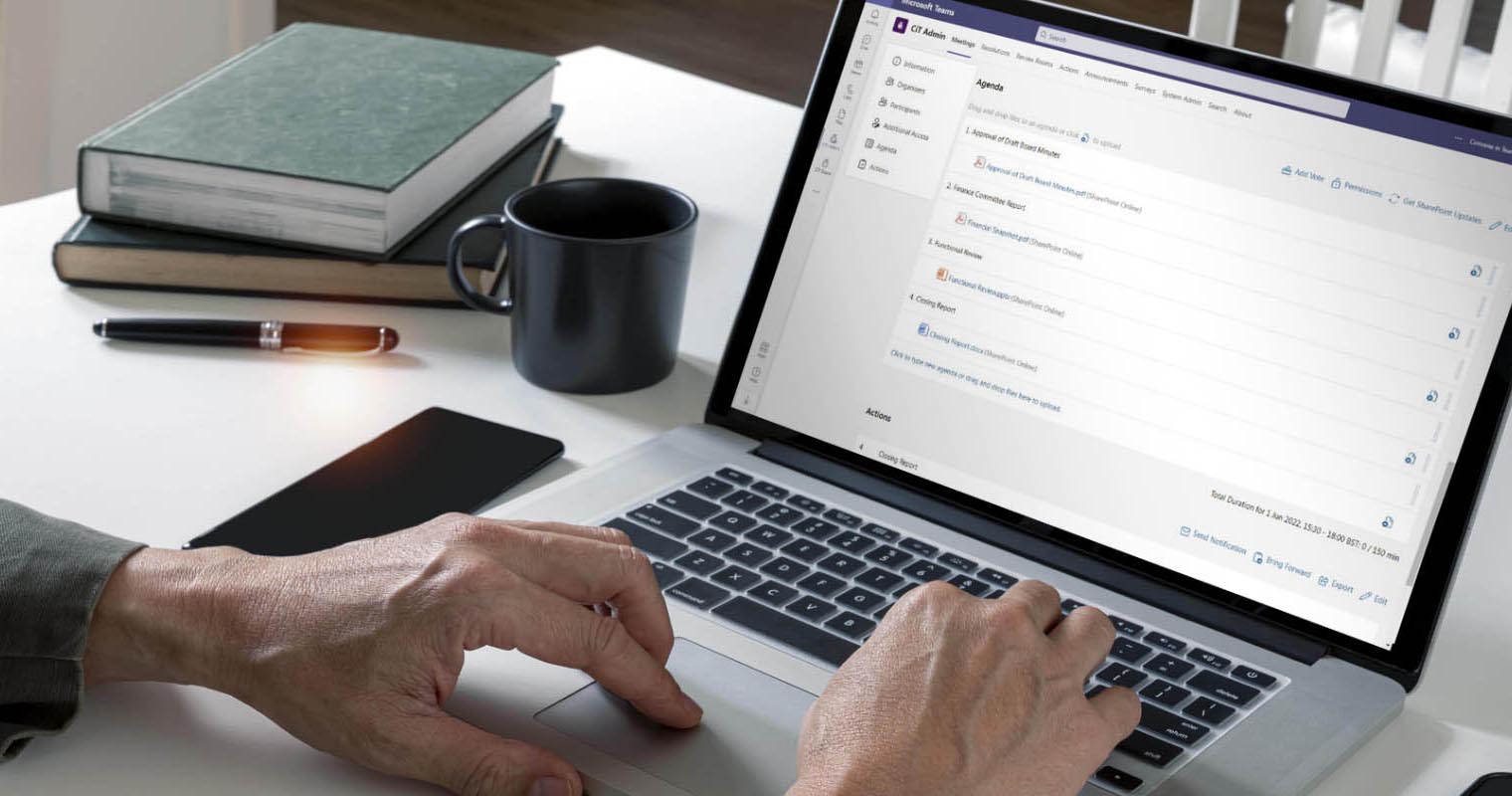
Convene in Teams (CiT), an all-in-one productivity platform in Teams designed to build meeting packs on just a single screen, can tick all of the above factors and even go beyond it. CiT reduces the time and effort taken up by tedious coordination with multiple participants. It also streamlines meeting preparation and consolidation without having to leave the app. With this tool, administrators will no longer worry about completing the process of organizing and conducting structured meetings in Teams.
Convene in Teams: Your Productivity Booster for Meeting Preparation
Organizing structured meetings in Teams is both challenging and time-consuming in an era of ever-evolving meeting setups. Finding the most efficient productivity tool to prepare for structured meetings should be a top priority to minimize mishaps in your organization. Fast-track your productivity with Convene in Teams now.
Discover more about CiT and its value in your meeting preparation.
Trisha is a Bid Writer at Convene with a strong background in IT and the arts industry. She continues to grow her writing portfolio with articles on cybersecurity, environmental protection, and board meeting management. Trisha earned her Bachelor of Arts in Communication Arts degree from the University of the Philippines, Los Baños.